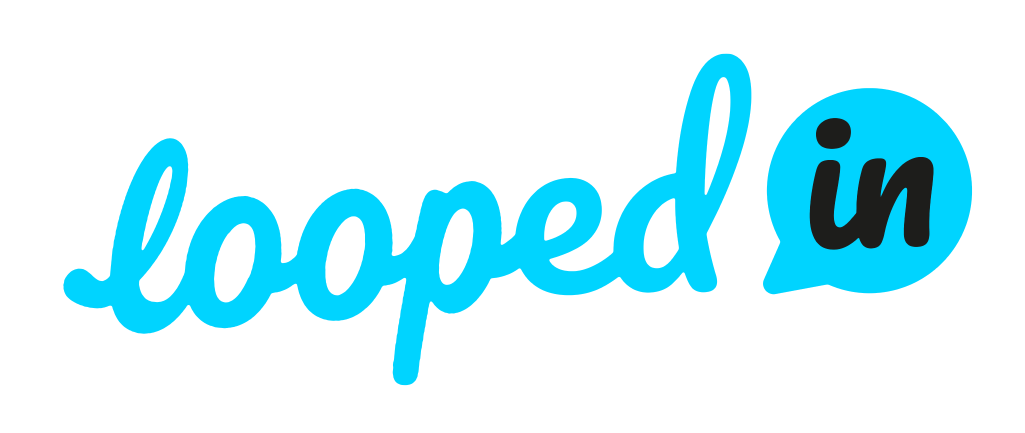Prerequisites - finish the steps here https://app.loopedin.io/driftly/kb/flows/how-to-get-to-the-driftly-builder-interface
Once you have the builder interface open in front of you, click on the "Create Flow" button located on the right side of the bar.
In the modal that pops up, enter the name of the flow and then click "Create"
You can now start adding the steps for this flow. Click on the "Create Steps" button located in the center of the builder interface and choose the type of step you want to add. The two choices are:
1) Modal - A popup which shows up in the middle of the screen. This is useful for large pieces of information or to welcome the user to your platform
2) Tooltip - A tooltip element which is attached to a specific element on your website. This is useful for showing the users what a specific element on your site does.
Let's start off with a modal step
You can change the button text and the modal size by using the builder sidebar
Now let's add a tooltip step. First click on the add button
Now click on the tooltip list item
Once you click it you'll be prompted to choose an element you want the tooltip to be attached to. Click on one and you'll be shown the tooltip builder interface.
You can edit the tooltip just like you did with the modal.
When you created a Modal step, the way users would progress to the next step was by clicking on the "next" button. With tooltips you have 2 options.
1. Users progress by clicking on the element the tooltip is attached to. (This is the default options)
2. Users progress by clicking on the "next" button
In order to use the second options, all you need to do is choose the "Button" option found here