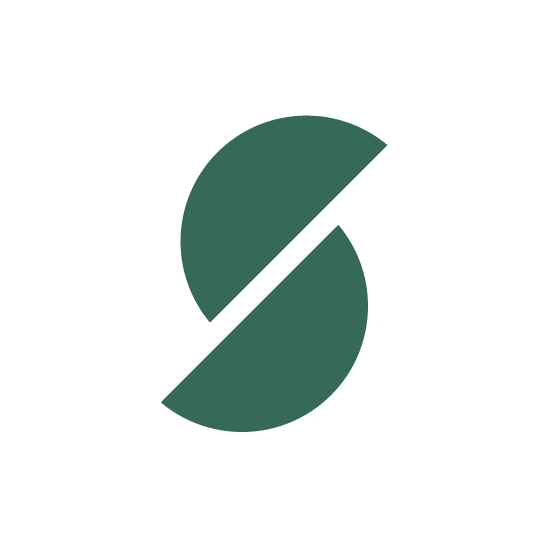This article will give an overview of how to set up the integration between Sky Pilot and Subscription apps. Bear in mind our integration will work with any app that uses Customer Tags.
1. Install a subscription app of choice
2. Add the App-Embed widget to your Online store
3. Place the subscription widget on the Product page, so the product can be added to Cart with a subscription option.
4. Configure the subscription app so that Customers with active plans have a tag present. You will have to provide this tag name in Sky Pilot subscription settings.
You are now ready to create Products, which your customers will subscribe to.
5. Some apps will set up products as part of a Subscription setup but most of the apps will ask you to link existing products, so head back to Shopify Admin and create a subscription product. Enter the details, ensuring product price is per billing cycle (e.g. if you have a $20 product, monthly subscribers will have to pay $20 each month).
6. Set up the selling plan's properties according to your desires, such as billing cycle length, discounts etc.
7. Save and verify your product shows up correctly in your Online store and can be added to Cart with a subscription option.
After that, you should be ready to set up Sky Pilot:
8. Go to the Products page, find your subscription product and upload Digital content to be received by the customer.
9. By visiting "Settings" > "Subscriptions" ensure subscriptions are enabled, and if not, enable them. The list of the products may appear empty for a while while we fetch your subscriptions configuration, so check back in a minute if you just enabled subscriptions.
10. Locate the appropriate Subscription plan for the product you set up in step 7, and add Customer tags by referencing the exact tag name configured in step 4. This way Sky Pilot recognises active subscribers.
11. Visit your online store, and verify purchase of the product with subscription plan works as expected. On the "Thank you" page, you should receive a link to access the subscription content, as well as an email with that same link for future access.
NB - Each billing cycle of a subscription is technically a new order, so each setting that applies per order will be reset with each new billing cycle. This means that the number of download limits, the expiration date and IP access abuse alerts will be reset every time.
If you have any questions, please reach out to our support team!