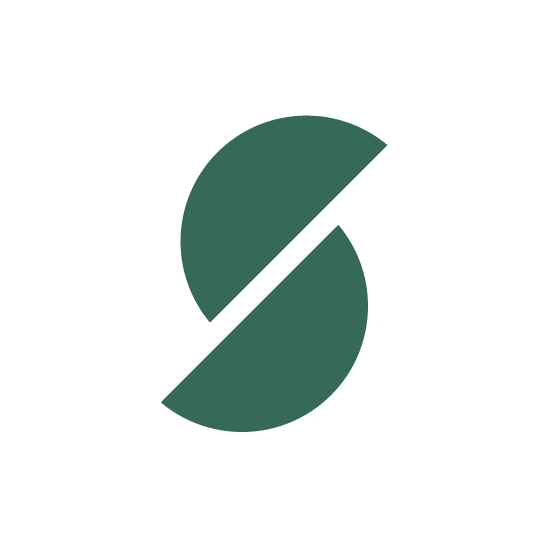Create A Bucket in your S3 Account
Create a bucket in the region you would like to use.
In Bucket, Properties click Permissions and click the Edit CORS Configuration button and add the following CORS policy
[
{
"AllowedHeaders": [
"*"
],
"AllowedMethods": [
"PUT"
],
"AllowedOrigins": [
"https://*.skypilotapp.com"
],
"ExposeHeaders": [
"Origin",
"Content-Type",
"Content-MD5",
"Content-Disposition", "ETag"
],
"MaxAgeSeconds": 3600
}
]
Setting up an access key
We will need an access key to be able to save and access files in your bucket. You can use your root access key but we recommend adding an IAM user with following permissions
{
"Statement": [
{
"Action": [
"s3:ListBucket"
],
"Effect": "Allow",
"Resource": [
"arn:aws:s3:::YOUR_BUCKET_NAME_HERE"
]
},
{
"Action": [
"s3:DeleteObject",
"s3:GetObject",
"s3:PutObject",
"s3:PutObjectAcl"
],
"Effect": "Allow",
"Resource": [
"arn:aws:s3:::YOUR_BUCKET_NAME_HERE/*"
]
}
]
}Be sure to replace YOUR_BUCKET_NAME_HERE with the name of the bucket you created.
[optional] Setup Cloudfront
To improve delivery across a worldwide audience, and lower the costs of a S3 bucket transfer, you might want to setup a Cloudfront distribution as well.
Please follow next steps to set up Cloudfront:
- follow instructions to create Cloudfront Key Pair on your AWS account: https://docs.aws.amazon.com/AmazonCloudFront/latest/DeveloperGuide/private-content-trusted-signers.html
- Create a new Cloudfront distribution. Select Origin to be your dedicated S3 bucket, and set Viewer protocol policy to Redirect HTTP to HTTPS
- Follow instruction from Send us your info, but additionally include the following secrets: Cloudfront Key Pair ID, Cloudfront Private Key file, and Cloudfront Distribution URL
Send us your info
Once you have done this we will need the following to setup your integration. For your security, please share them in a secure way, like 1Password or similar tools.
AWS ACCESS KEY = 'ACCESS_KEY'
AWS SECRET ACCESS KEY = 'SECRET_ACCESS_KEY'
BUCKET NAME = 'YOUR_BUCKET_NAME'
BUCKET HOSTNAME = 's3-us-west-2.amazonaws.com' or 's3.amazonaws.com'
BUCKET REGION='us-east-1' or 'us-west-2'