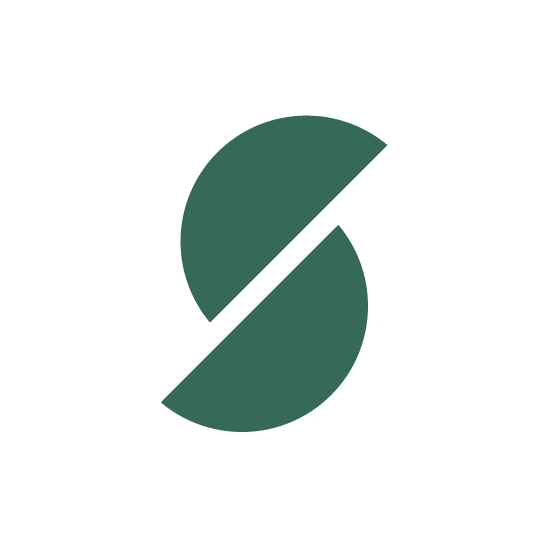Sky Pilot supports PDF stamping for additional security on your PDF files, this is included on all plans from Growth and above or available for $9 on all other plans.
Stamping your PDFs allows you to add customer specific information such as order number, email or name so that customers are less likely to try to distribute your content online.
To set it up, follow these steps:
1) Navigate to Settings > PDF stamping and enable PDF stamping.
2) From here, you will be able to set global settings such as the information you want to include on the PDF and their position on the file.

3) Adjust the text
You can include text on the stamp and a number of liquid variables. The default is:
Order {{ order_number } for {{ customer.first_name }} {{ customer.last_name }} - {{ customer.email }}
Store data
Name: {{ shop.name }}
Domain: {{ shop.domain }}
Order data
Order date: {{ date }}
Order number: {{ order_number }}
Customer data
First name: {{ customer.first_name }}
Last name: {{ customer.last_name }}
Email: {{ customer.email }}
4) Adjust the position.
You can adjust where the stamp will appear on all the pages of your PDFs. The default is position 1, which will show in the top left corner of your documents.
5) From the Products Page enable PDF stamping for each file you want stamped. Here you can also override global settings for a specific file.

6) Start selling