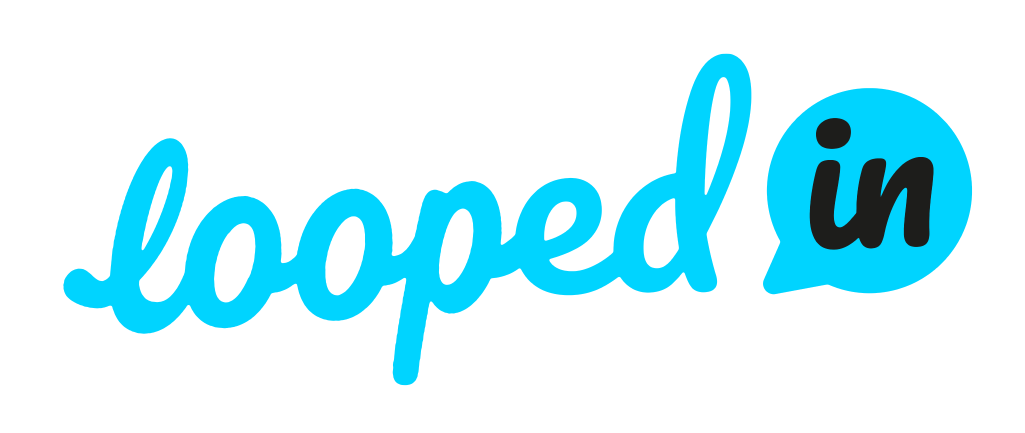I'm not seeing the correct scanner results
Follow these steps:
1. Logout
2. Refresh your browser
3. Log back in
4. Select "Run scanner”
5. Select "Quick Trades" in the drop-down list
6. Click on the "Reset to Default" button
7. Click on "Scan"
If you are still not seeing the correct scanner results then log out, quit your browser, and repeat
steps 3 through 7.
If you are still not seeing the correct scanner results then clear your web browser cache
(See instructions below), and repeat steps 3 through 7.
If that doesn't work restart your PC, and repeat steps 3 through 7.
If you continue to have difficulties then send a direct message to Michael Canete, if you don't
receive a swift response then email support@rockwell.trading.com.
I think I have found a bug
Follow these steps:
1. Logout
2. Refresh your browser
3. Log back in
4. Try and reproduce the bug
If the bug is still there then log out, close your browser, and repeat steps 3 and 4
If the bug is still there clear your web browser cache (See instructions below), and repeat
steps 3 and 4.
If that doesn't work restart your PC, and repeat steps 3 and 4
If you can still reproduce the bug then send a direct message to Michael Canete, if you don't receive a
swift response then email support@rockwell.trading.com.
How do I clear my web browser cache?
Safari
- Click on the Safari drop-down menu and select Preferences.
- Click the Advanced tab. Select the Show Develop menu in menu bar checkbox and close the Preferences window.
- Select the Develop drop-down menu. Click Empty Cache.
Firefox
- In the Menu bar at the top of the screen, click Firefox and select Preferences...
- Select the Privacy & Security panel.
- In the Cookies and Site Data section, click Clear Data…
- Remove the check mark in front of Cookies and Site Data...
- With Cached Web Content check marked, click the Clear button.
Chrome watch a video - www.youtube.com/watch?v=RUsouNnVqww
- On your computer, open Chrome.
- At the top-right, click More .
- Click More tools. Clear browsing data.
- At the top, choose a time range. To delete everything, select All time.
- Next to 'Cookies and other site data' and 'Cached images and files', tick the boxes.
- Click Clear data.
Next: Life-cycle of a PowerX trade
Prev: Reading & Watching
Contents: PowerX Analyzer User Guide