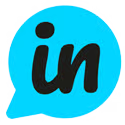Configuration
Note: this guide applies to the Sidebar widget found here.
Options
The following options can be added to your Widget settings in order to identify users and segment posts.
Option | Type | Required | Description |
workspace_id | String | Required | The id of the Workspace that the widget belongs to. |
name | String | Optional | The user's name. When this is present it's used to identify users when they leave feedback or emoji reactions. |
String | Optional | The user's email address. When this is present it's used to identify users when they leave feedback or emoji reactions. | |
segment | Object | Optional | Segment options used to control post segmentation. Read more here. All options configured within this object should be defined as Strings. |
auto_init | Boolean | Optional | Defaults to true if not provided. If set to false, the widget will not auto-initialize, and you will need to call LoopedIn.sidebar.init() in order to initialize the widget. |
Example
Here's an example of the code snippet populated with a customer's details as well as some segment options:
var li_sidebar = {
workspace_id: "123456789",
auto_init: true,
name: "Alex Smith",
email: "alex@productstash.io",
segment: {
plan: "pro",
onboarded: "true",
}
}Functions
The LoopedIn widget has a number of available functions that can be called manually to perform various behaviours. This is an ever-growing list, check back regularly for new operations, or request new features.
| Option | Description |
| LoopedIn.sidebar.show() | Opens the Widget. |
| LoopedIn.sidebar.hide() | Closes the Widget. |
LoopedIn.sidebar.init() | Initializes the widget, if auto_init is set to false. |
| LoopedIn.sidebar.toggle() | Toggles the Widget display (show / hide). |