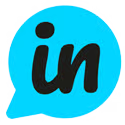Overview
The Sidebar widget can be configured to display in a number of different ways. The following display scenarios are supported:
- Default floating icon only
- Default floating icon only, but with a custom icon
- Default floating icon + Custom Selector
- Custom Selector only
Default floating icon only
This is the default display of the widget. By default, the Sidebar widget will display as the following:
Default floating icon only, but with a custom icon
The default floating icon can be customised in the following ways:
- Color
- Icon
In order to customise your icon, head over to the Embed settings:
Default floating icon + Custom Selector
In addition to the default floating icon, you can add your own custom selector that launches the Sidebar widget. This can be any element you like - a button, a menu item, a link etc. To do this, you must add the onclick function Productstash.show() to the element, for example:
<div id="example" onclick="Productstash.show()">What's new</div>
Custom Selector only - hide the default icon
The Sidebar widget can be triggered by a custom HTML element which will then replace the default bell icon.
To get started, you need to add the custom HTML element to your webpage(s), and the element needs a unique ID; for instance:
<div id="example">What's new</div>
Once this has been added to your webpage(s), head over to your Embed Code settings page, and add your custom HTML ID (in this case, the example is "#example") and ensure the 'Use custom HTML selector' is on:
Save these settings, and your custom element will now override the default Sidebar bell.
Functions
The Sidebar widget has a number of available functions that can be called manually to perform various behaviours. This is an ever-growing list, check back regularly for new operations, or request new features.
| Option | Description |
| Productstash.show() | Opens the Widget. |
| Productstash.hide() | Closes the Widget. |