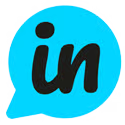What is User Segmentation?
User segmentation is a powerful tool used in marketing to target specific groups of customers. While it sounds like a fancy term, user segmentation is simply the dividing of users based on specific factors into different groups. Each group is then targeted with marketing strategies best suited for that specific group.
How do I Segment my Users?
In order to segment your Users and display targeted Update posts to them, you need to:
- Ensure you have embedded the newest version of the Sidebar Widget (located within your Embed settings)
- Include the segment filters within your embedded JavaScript snippet
- Create the segment filters within LoopedIn
- Add the segment filters to the relevant Update posts
Adding segment filters to your embedded JavaScript snippet
The first step involves adding the additional data you wish to segment on within the segment object of the JavaScript snippet found under your Updates Widget settings page.
Taking the default LoopedIn Sidebar widget as an example:
var ps_config = {
workspace_id: "123456789"
}If you wanted to segment your users on a field called "plan" with a value of "pro" , then you would need to add this information within the "segment" object of the above JavaScript snippet. Therefore, the new snippet would look like:
var ps_config = {
workspace_id: "123456789",
segment: {
plan: "pro"
}
}Create the segment filters in LoopedIn
Once you have added the segment object to the JavaScript object (and embedded this within your websites), the next step is to create these options within LoopedIn. Head over to the App settings page where you'll find a Segmentation tab. From here, you can view existing segments as well as add new ones.
Continuing with the above example, you would add plan in the Key field, and pro in the Value field. Once added, this segment can then be selected on specific Update posts, and only your users who match this segment will see the post.
Add the segment options to relevant Update posts
Once the segments have been created from the App settings page, these can then be selected and applied to a specific Updates post:
When a segment option is present on an Update post, only users that match this segment will be able to see this post. If multiple segment options have been added, users will see the post if they match any of the options. If no segment options are added, then the post is treated as public, and all users will be able to see it.
Standalone Updates page
Segmented posts will never appear on your standalone updates page.
Email updates
Emails will not be triggered for Segmented posts.