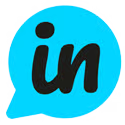Custom Field Mapping helps you link Loopedin IDs to Jira issues. Here's how it looks after you set it up.
The end result of the custom field process is the Roadmap ID being placed in the Loopedin - Roadmap field, and the Roadmap Card ID being placed in the Loopedin - Roadmap Card field.
Step-by-step Guide
- To associate Loopedin record IDs with custom fields in the jira issues, you first need to create the custom field in Jira Software. You can do this by navigating to Project Settings -> Issue Types -> Story.

- Next, go to the Jira Setting page in Loopedin and click on 'Edit Config.' Scroll down to the section labeled 'Custom Field Mappings.' Select the respective custom field from the dropdown that you have created in Jira Software. Once you've done this, you can save the configuration.

- After saving the configuration, the screen will appear like this. Verify the details you have just saved.
You have successfully configured the custom fields. You can re-sync the roadmap card to see these changes in your Jira issue.