1. Click on “Content” to proceed and edit your form
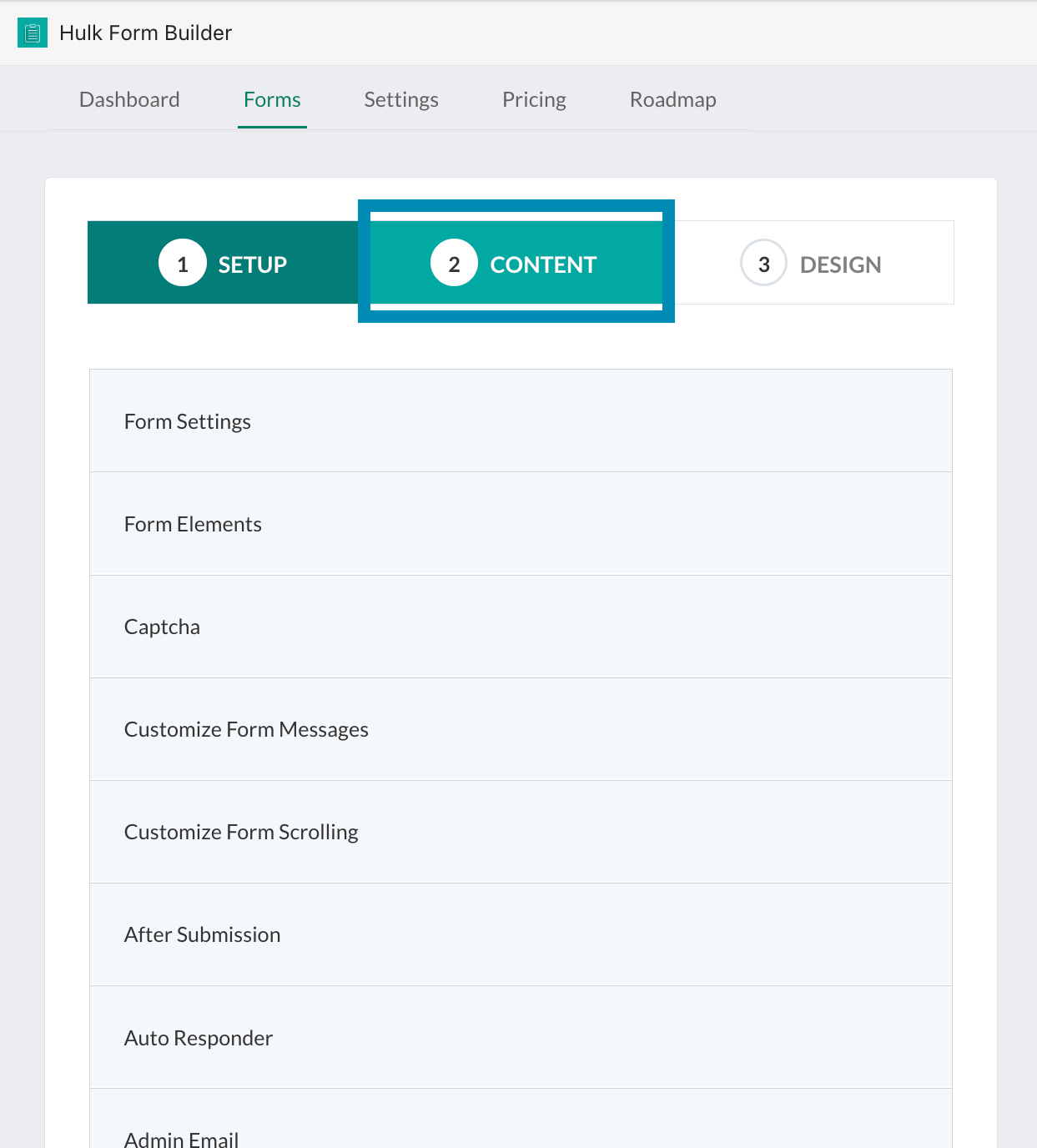
2. Edit the “Form Title”, “Description”, and “Submit Button Text” under “Form Settings”
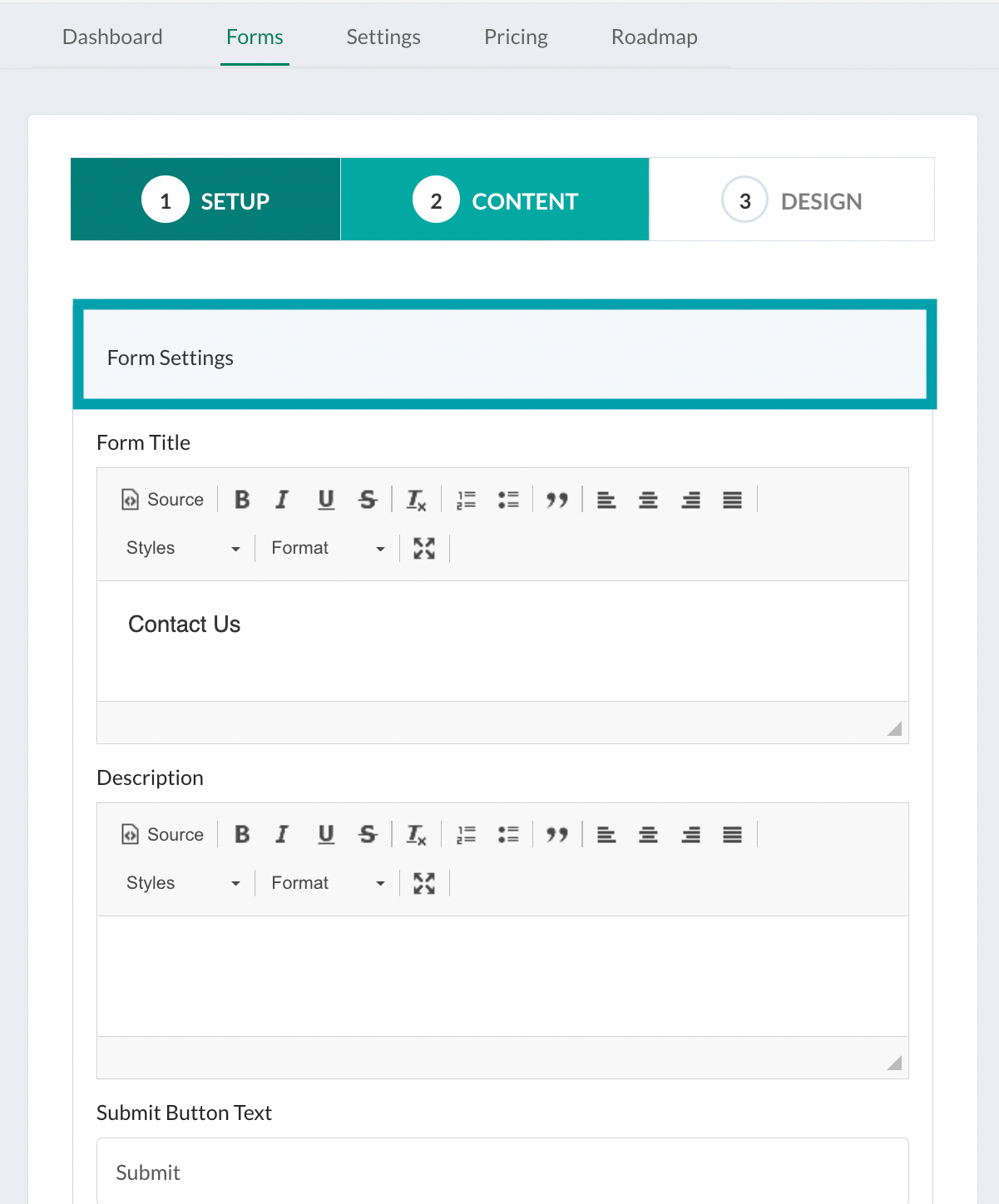
3. Add, remove, or edit any form elements under “Form Element”
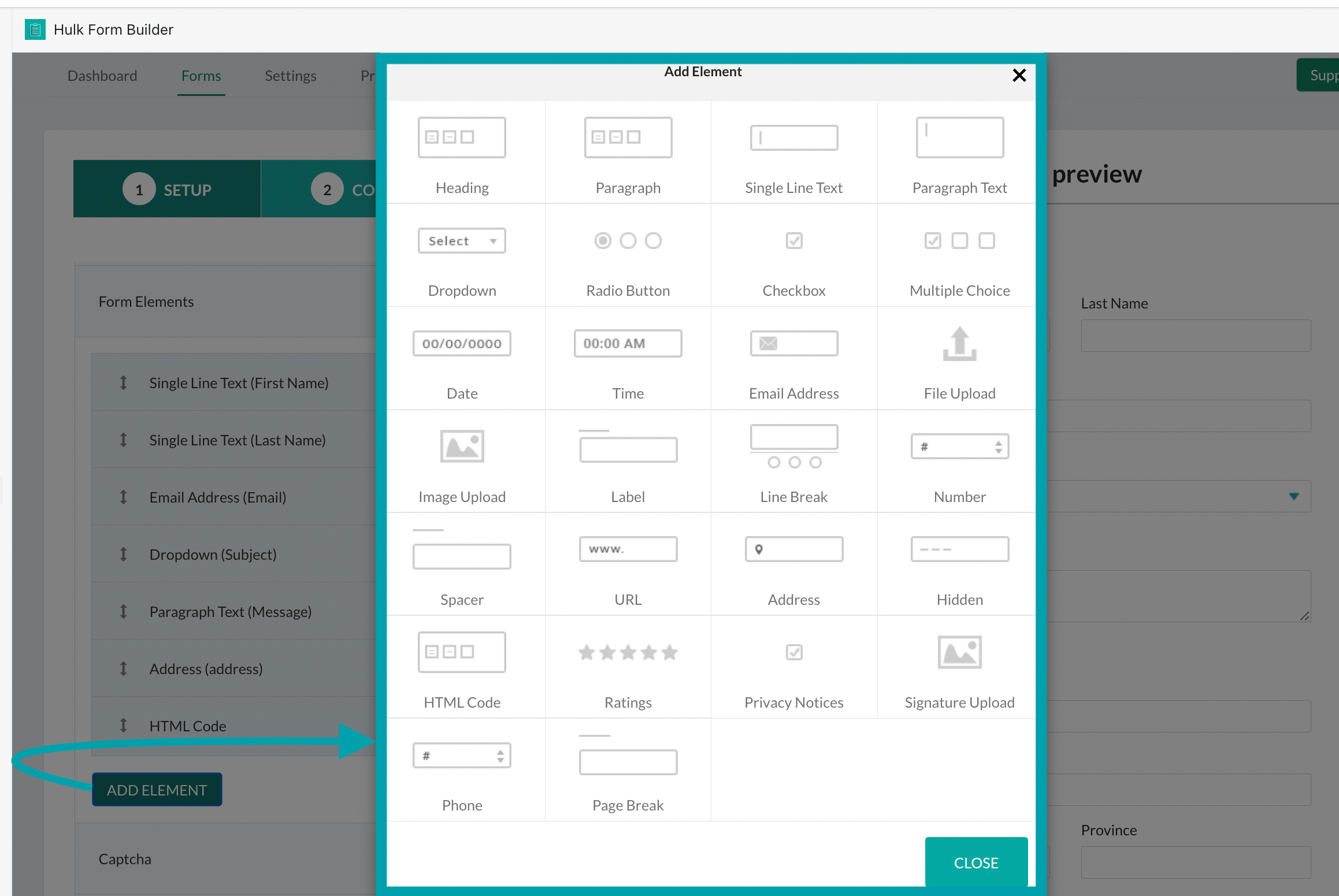
More advanced customization is presented once you enter your chosen element:

Additionally, changing the order of the elements can be achieved by simply dragging the element in question with the use of arrows:
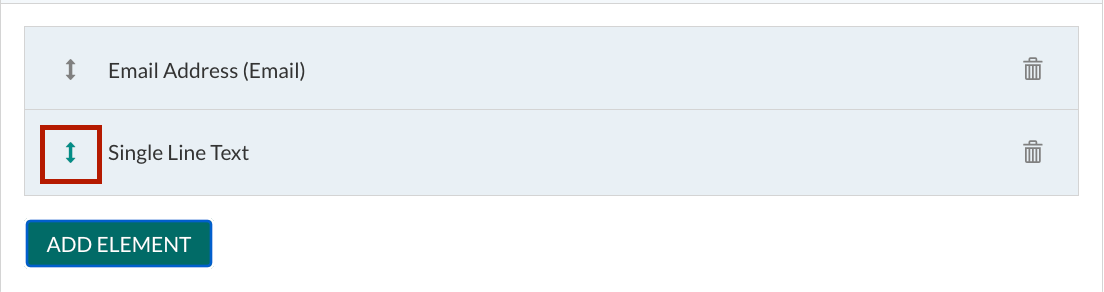
4. Toggle “Captcha” to prevent spam
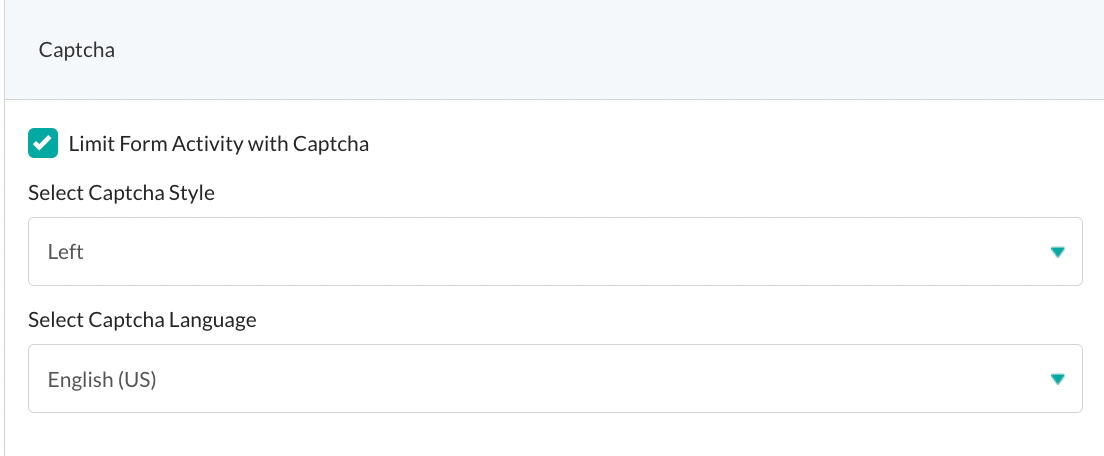
These are the error options which are displayed to the customers when they receive an error message if any mistake is made while submitting the form.
5. Edit form messages under “Customize Form Messages”
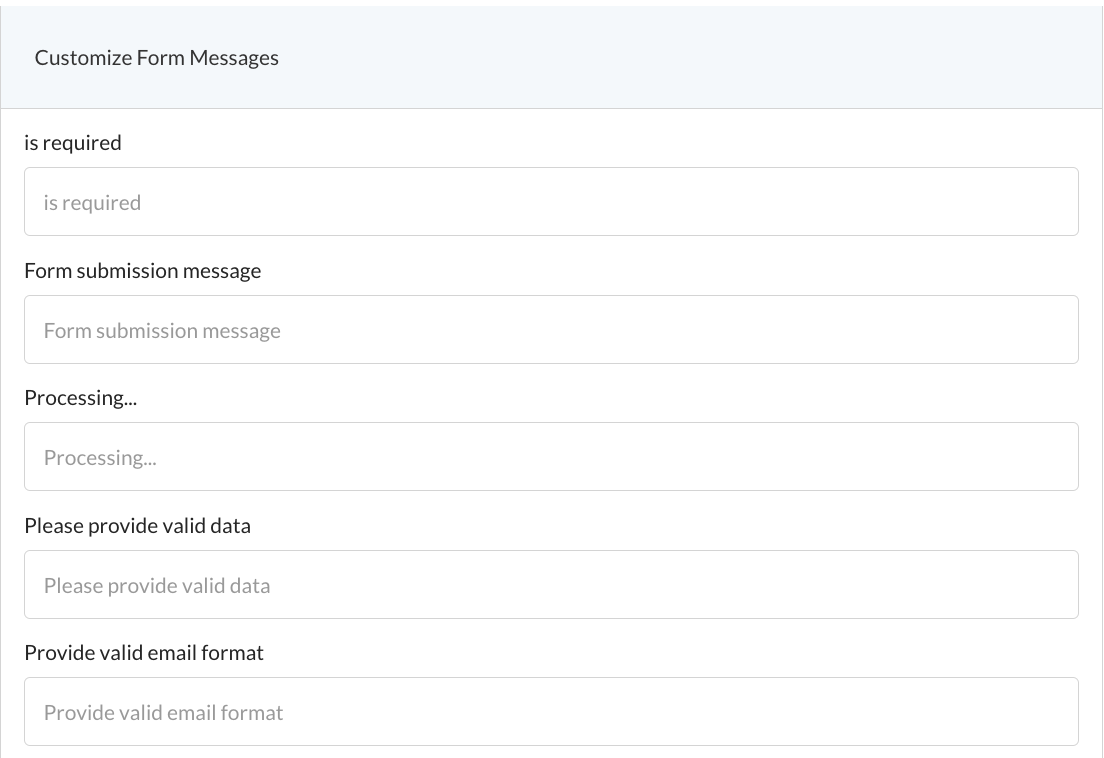
These are the error options which are displayed to the customers when they receive an error message if any mistake is made while submitting the form.
6. Under “After Submission” you can configure what happens after the form is submitted.
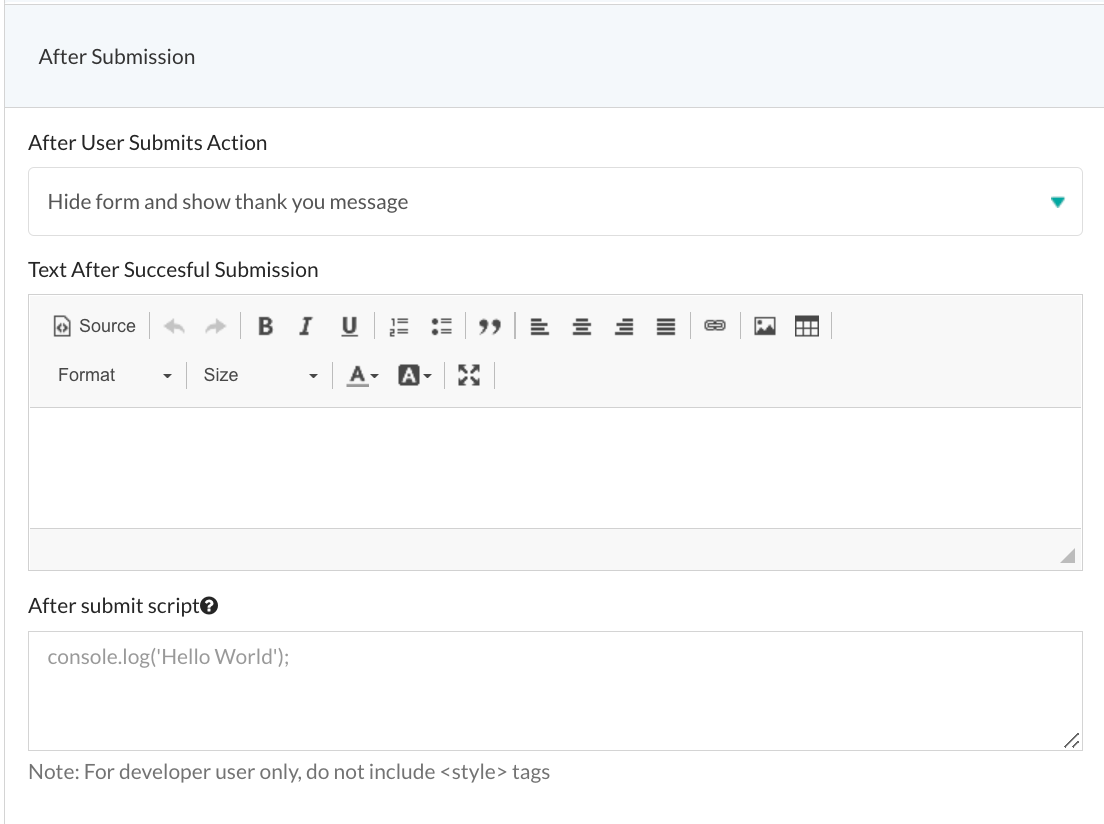
7. Create an auto response to reply to the customer under “Auto Responder”
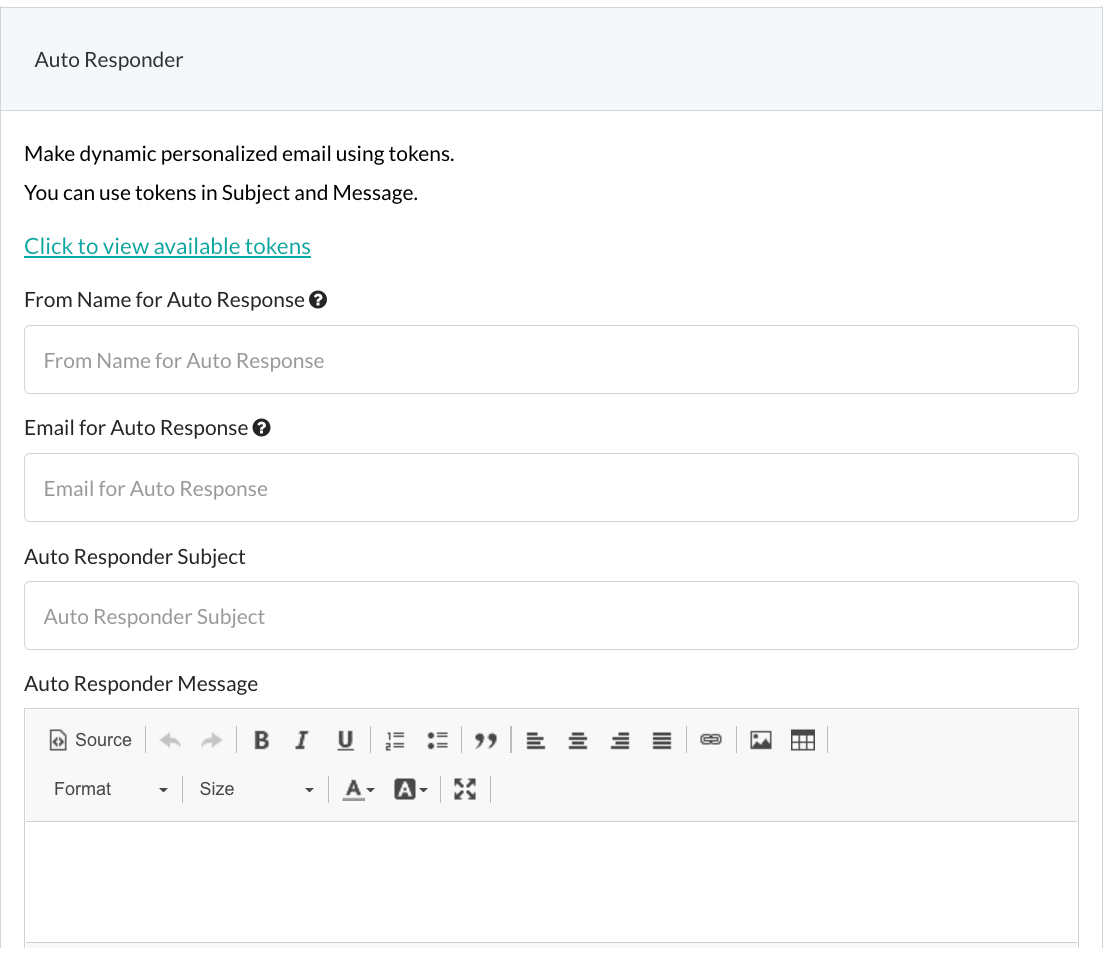
Users can add/edit the "Auto Responder" email address along with its "Subject", "Body Text" and "Footer Message". An additional option "Include copy of user's entry" is also added here. By checking this option your customer will receive a copy of their submitted form.
