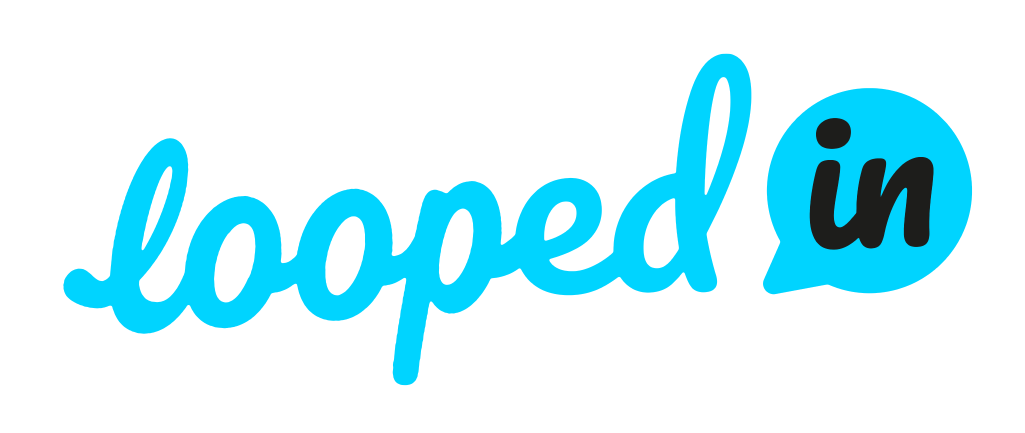Introduction
Welcome to AutoBotWriter.com, a powerful WordPress plugin designed to automate your content creation process. Whether you're a blogger, marketer, or business owner, this tool can save you time and effort by generating high-quality content on auto-pilot. In this guide, we'll walk you through the installation, configuration, and basic usage of the plugin.
Installing the Plugin
Step 1: Download the Plugin's Zip File
Visit the AutoBotWriter.com website and download the plugin's zip file to your computer.
Step 2: Upload and Activate the Plugin in WordPress
- Log in to your WordPress dashboard.
- Navigate to "Plugins" and choose "Add New."
- Select the "Upload Plugin" option.
- Click "Choose File" and select the downloaded zip file.
- Click "Install Now" and then "Activate" once the installation is complete.
- [Screenshot: Plugin Installation]

Step 3: Verify Successful Installation
You should now see "AutoBotWriter" in the left-hand menu of your WordPress dashboard.
- [Screenshot: AutoBotWriter in Dashboard]
Configuring Plugin Settings
Step 1: Navigate to AutoBotWriter Settings
Click on "AutoBotWriter" in the left-hand menu to reveal the menu items, and then select "Settings."
Step 2: Enter and Save OpenAI API Key
- Find the field to enter your OpenAI API key.
- If you need help finding your API key, watch this help video.
- Click "Save" to store your API key securely.
- [Screenshot: API Key Entry]
Step 3: Choose Your Preferred OpenAI Model
- Select the OpenAI model you wish to use (e.g., GPT-4).
- Click "Save" again to confirm your choice.
Generating Your First Content
Step 1: Set the Number of Blogs to Generate
- Head over to the "AutoBotWriter" tab.
- Set the number of blogs you'd like to generate (start with fewer than 5 for the BETA phase).
- [Screenshot: Number of Blogs]
Step 2: Choose Blog Titles Option
- Select either "Generate Blog Titles Automatically" or "Enter Blog Titles Manually."
- Follow the prompts based on your selection.
- [Screenshot: Blog Titles Options]
Step 3: Generate and Review Blog Topics
- Click "Next" to proceed.
- Review the generated blog topics and make any necessary adjustments.
Step 4: Finalize and Generate Full Articles
- Click "Generate" to create the full articles.
- Sit back and relax as AutoBotWriter creates the content in the background.
Conclusion
Congratulations! You've successfully installed, configured, and generated your first content with the AutoBotWriter.com WordPress plugin. Feel free to explore further features and customize your content creation process to suit your needs. For more assistance, check out our other help articles or reach out to our support team.