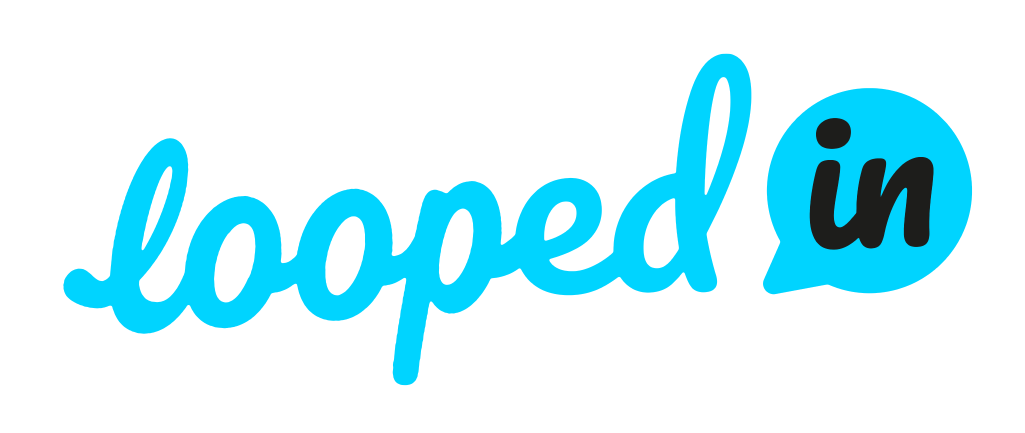This article provides instructions for working with the bot to get the best of Akooda without ever leaving Slack.
Before We Begin
Make sure you’re connected to the latest version of the Akooda Slack connector by going to Apps settings and following the dedicated guide.
While you’re here, remember to invite the Slack bot to the private channels you wish to include as part of your digital footprint (Step to in the above-mentioned guide). And worry not! Akooda never bypasses visibility, so people not in the channel will never get eyes on whatever is discussed.
Triggering Bot Commands
The Slack bot works in all your channels and currently allows you to:
Get a breakdown of a preconfigured tag using the /akooda whatis command
Searching for all interactions by any string using the /akooda search command
NOTE: Often times we are asked if people will see the command and their results. The answer is always no. Like anything Akooda, all of our slash commands respect your privacy. Only you can see your messages. If you wish to share the results with other channel members, you can always click the “Share” in the results (LGTFY style).
Whatis
Use this command to get the most relevant interactions and people working on topics you’ve configured on Akooda as tags.
Command: /akooda whatis [tag or keyword]
Example: /akooda whatis PLG
Search
Use this command to search through all interactions and pull the most relevant ones using a search string, regardless of whether they’ve been configured or not.
Command: /akooda search [string]
Example: /akooda search roadmap
Next Up
Head over to Slack and start making commands to streamline your work with Akooda.
If you run into any problems, we’re here to help. Reach out to support@akooda.co to get assistance for your organization.
Any Feedback?
Was this page helpful? Provide feedback on this article and ways we can improve to support@akooda.co.